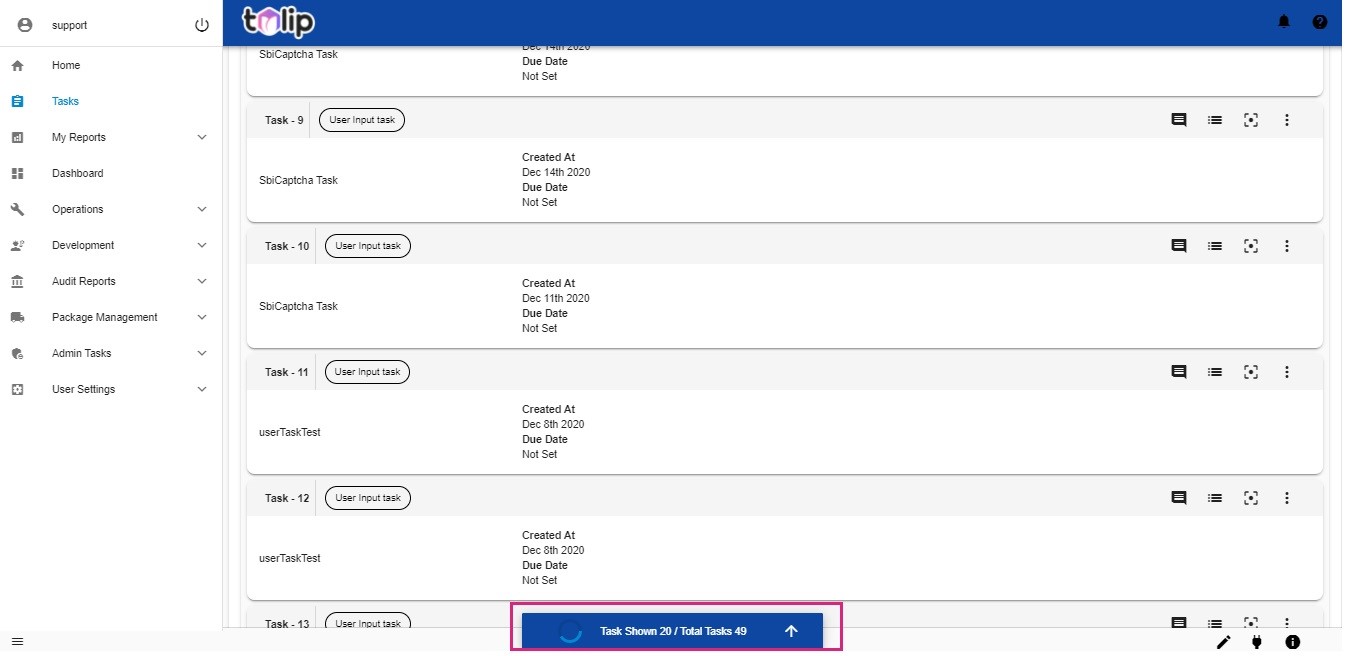# Filter, group and load Tasks
# Filtering Tasks
Apart from the metrics, the user can also employ other filter options like clicking on the Filter icon at the top right of the page. The available filter options are Task identifier, task properties, forms (prebuilt), raised by and duration of created date, due date and follow up dates.
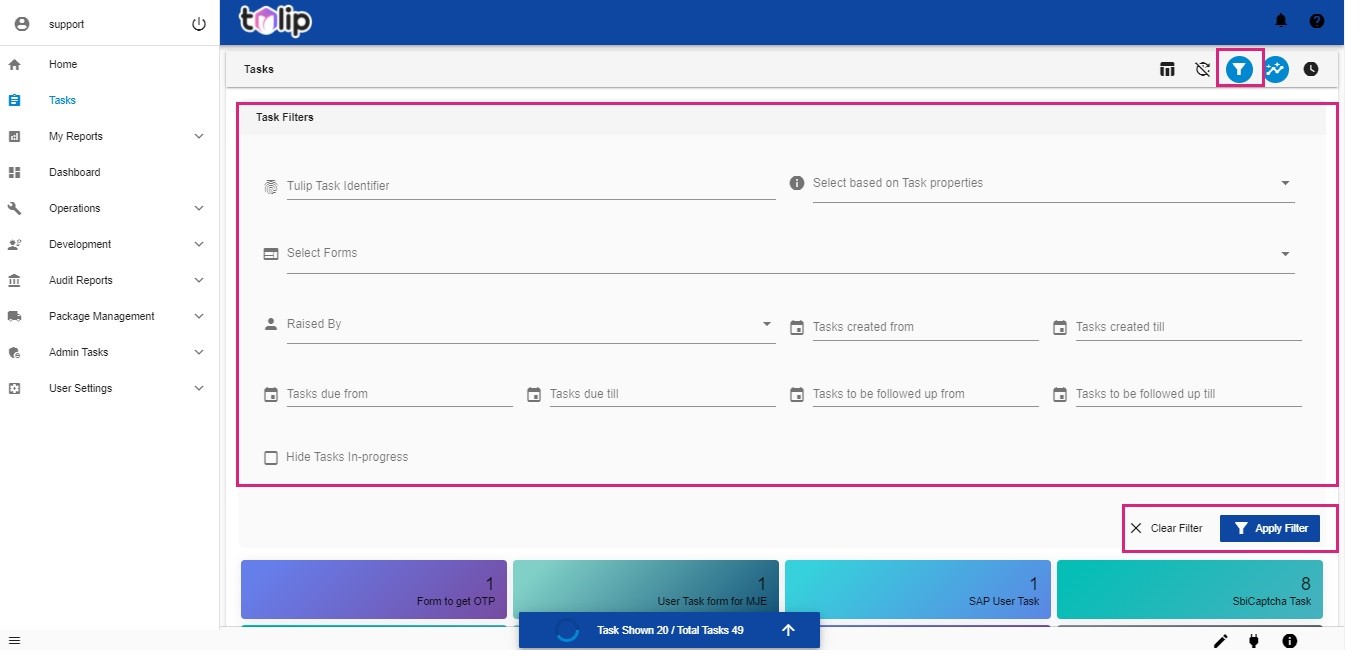
# Grouping Tasks
This new release of Tulip offers an advanced grouping feature.
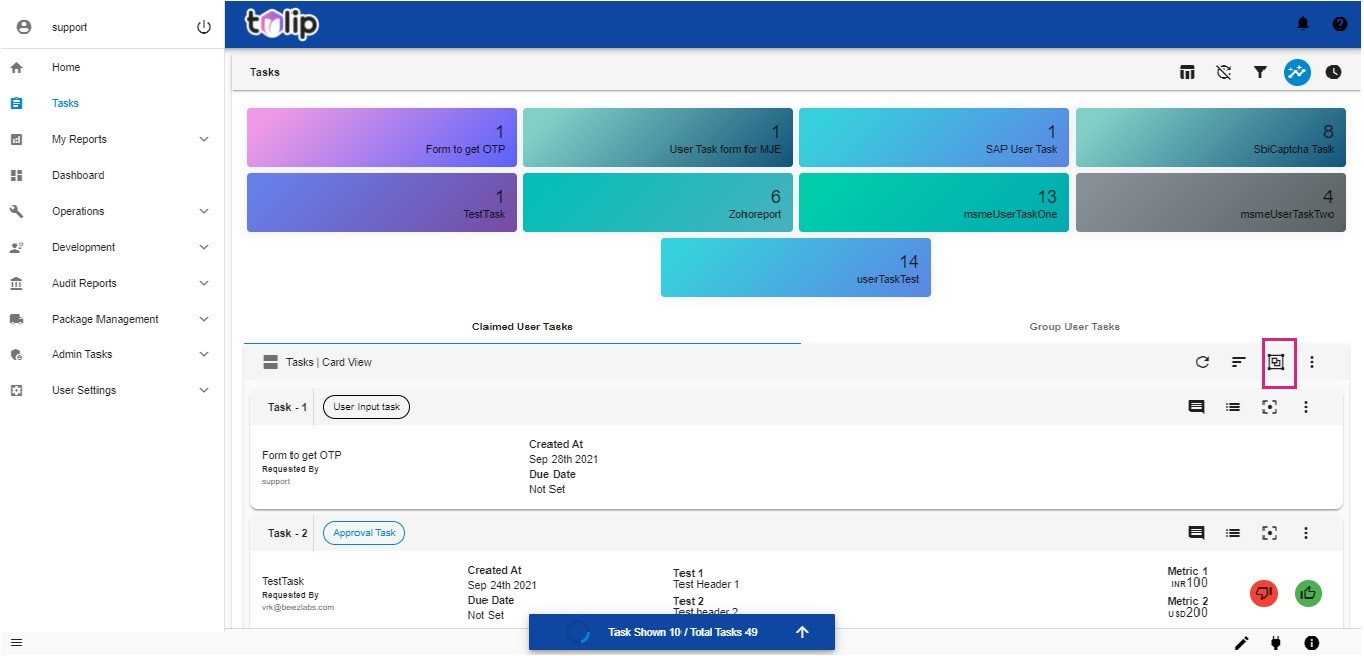
When the user clicks on the Group icon, he is provided not only with a variety of grouping options, but also with the number of tasks that would be grouped under each option.
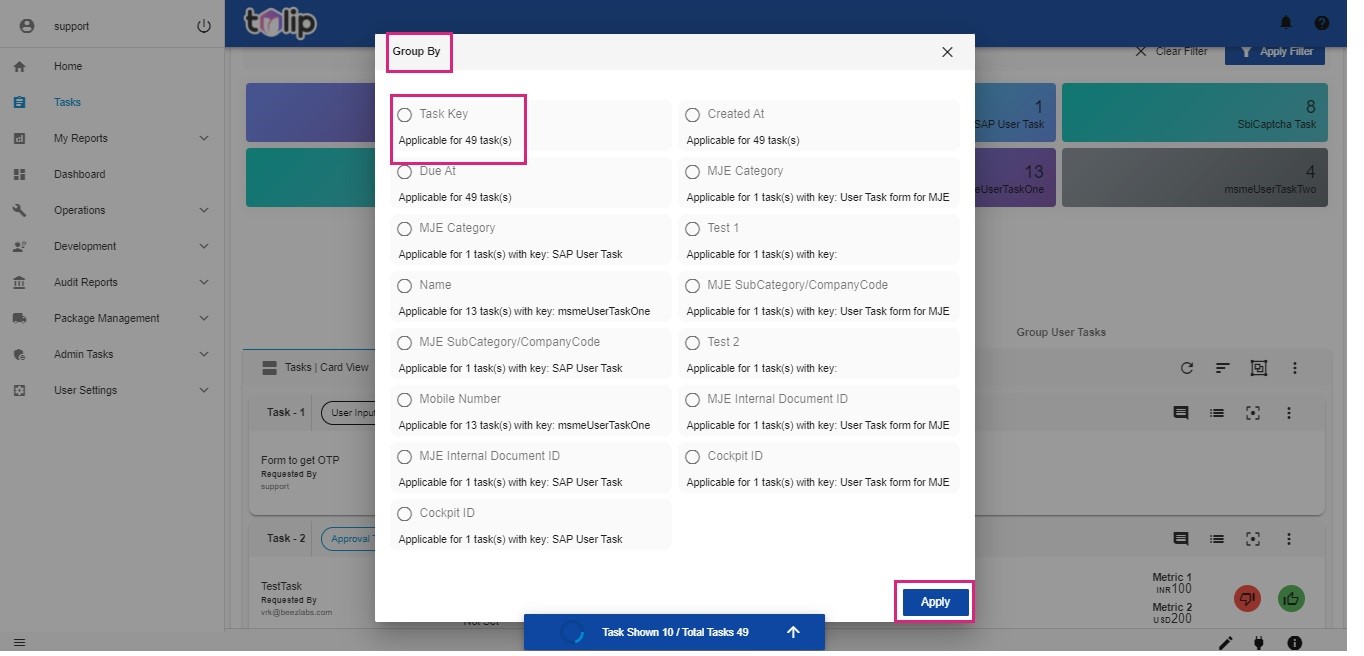
The grouping options are based on the properties of the task and also the dimensions of the task. Thereby if more tasks employing different forms are loaded, there is the probability of more task dimensions therefore the number of grouping options is also considerably greater.
What greatly simplifies this is the display of applicable number of tasks under each option. So the user is pre-informed about the number of tasks he can expect even before he performs the actual grouping.
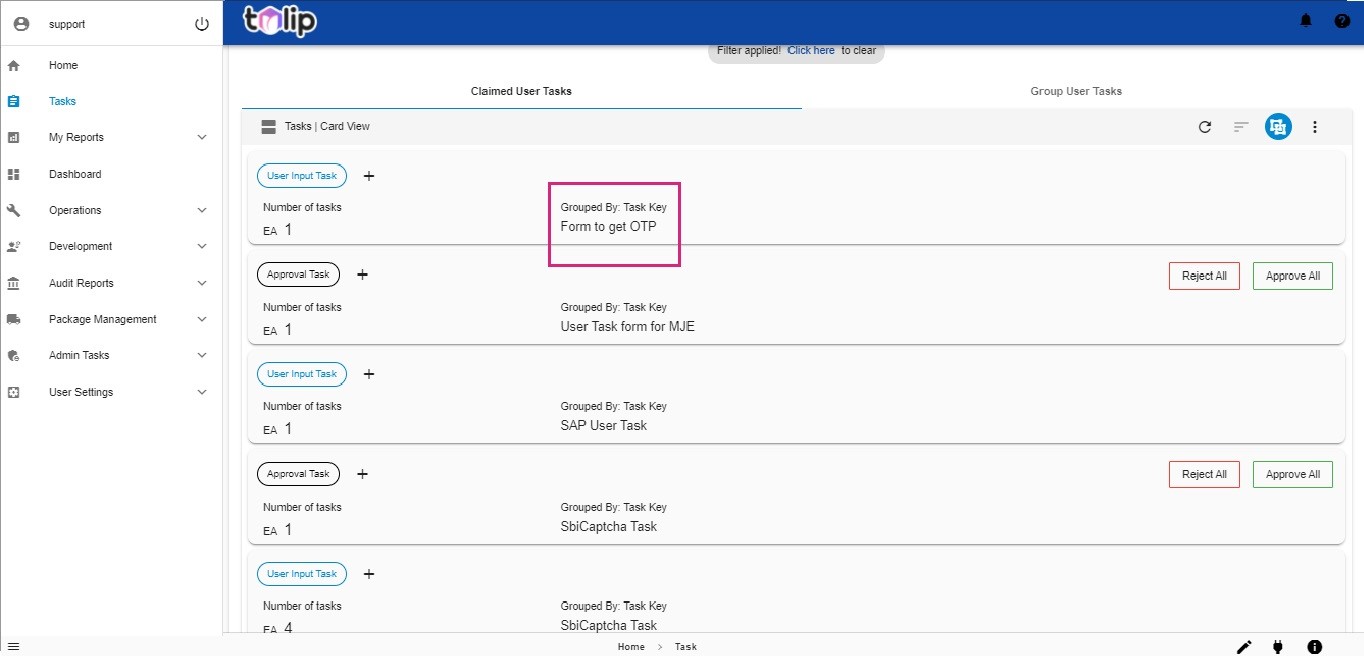
Once grouping is done, if it is from Group User Tasks, the user can use Claim All to claim them all to his own inbox. If it is in Claimed User Tasks, then the user can do Approve All or Reject All after grouping is done.
# Loading Tasks
Clicking on Tasks, the tasks get loaded and the user gets to view a status message at the bottom of the page. This informs him as to the number of tasks shown on comparison with the total number of tasks.
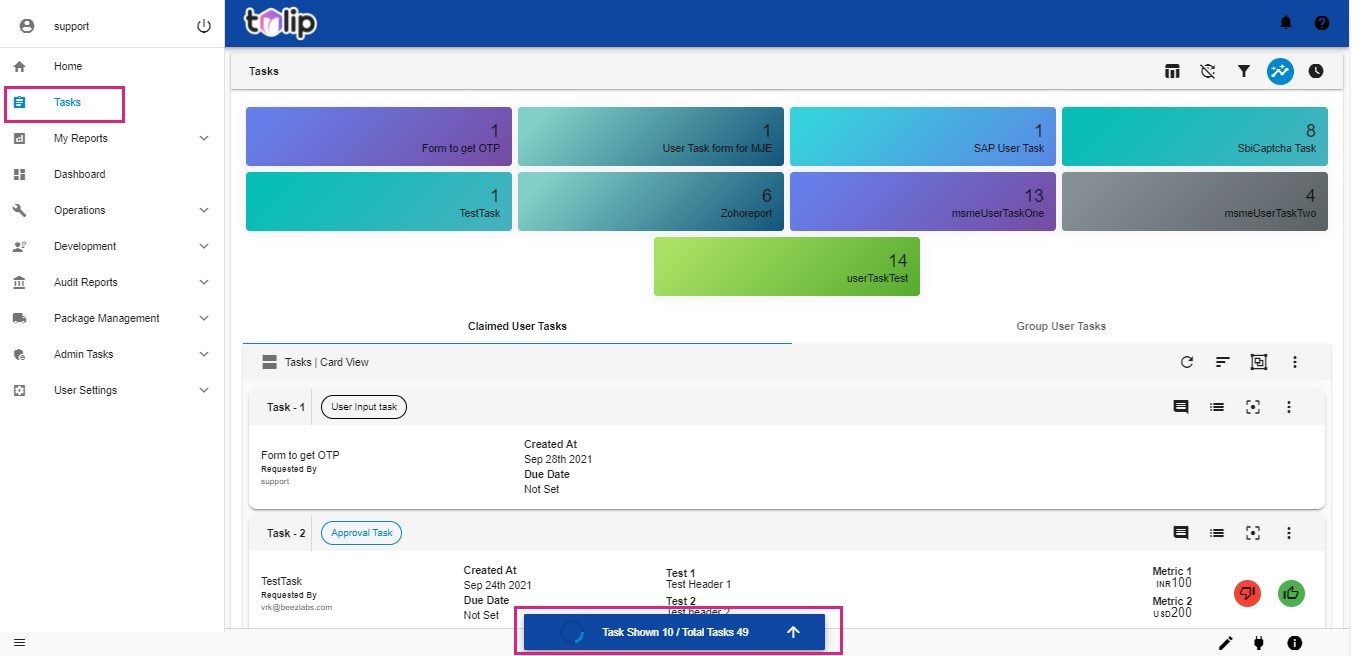
Initially the view shows 10 tasks. As the user scrolls down, automatically the next 10 tasks are loaded. Thereby the status message also reflects the tasks shown accordingly. This proceeds on for the entire extent the user continues to scroll down or until the entire tasks get shown.